The Lock Screen
Windows 8's lock screen is pretty much what you'd expect: it's got a beautiful picture along with a few little widgets full of information, like the time, how many emails you have, and so on. You can swipe up to unlock, or press the spacebar if you're on a desktop keyboard. You can then proceed to type your normal password, or use one of Windows 8's "picture passwords," which let you swipe or draw an invisible gesture that only you know, using your lock screen photo as reference, to let yourself in (though this is really better on tablets than it is on a PC). For example, in Microsoft's original demo, they used a photo of a person, and the password was to tap on their nose and swipe left across their arm).

The Start Screen
The Desktop
 Once you get to the desktop, you'll be in much more familiar territory. You've got your taskbar, your desktop icons, and your normal windowed applications as you're used to (though they have a new, flatter, Aero-less theme). The Start menu, however, is gone—instead, you can move your mouse to the bottom left hot corner and click to return to the Start screen, or press the Windows key as normal. Like the old Start menu, you can start typing any time you're on the Start screen to start searching for an app or setting, giving you quick access to everything on your computer.
Once you get to the desktop, you'll be in much more familiar territory. You've got your taskbar, your desktop icons, and your normal windowed applications as you're used to (though they have a new, flatter, Aero-less theme). The Start menu, however, is gone—instead, you can move your mouse to the bottom left hot corner and click to return to the Start screen, or press the Windows key as normal. Like the old Start menu, you can start typing any time you're on the Start screen to start searching for an app or setting, giving you quick access to everything on your computer.
It isn't nearly as convenient as the old Start menu was, but you can get used to most stuff pretty quickly. Pressing the Windows button and typing in an app or setting is faster than browsing the Start menu anyway, so it's a good habit to get into, and you can always access a more traditional menu by pressing Win+X—this will bring up a small menu in the corner that has shortcuts to the Control Panel, Run, the Command Prompt, and other stuff advanced users may want to access.
Full Screen Apps
 While you can pin your favorite apps to the taskbar, as usual, most of your apps will reside on the Start screen, just like they used to reside in the Start menu. Just fire up the Start screen and tap or click on the tile for the app you want to launch (or, as we mentioned above, type it in the search box). Tablet-optimized apps will go full screen, while others will shoot you back to the desktop.
While you can pin your favorite apps to the taskbar, as usual, most of your apps will reside on the Start screen, just like they used to reside in the Start menu. Just fire up the Start screen and tap or click on the tile for the app you want to launch (or, as we mentioned above, type it in the search box). Tablet-optimized apps will go full screen, while others will shoot you back to the desktop.
The full-screen apps that come with Windows 8 are really nice: most have touch-based controls, like pinch to zoom and copy and paste, but you can also use them with a mouse and keyboard if you so desire. Each has options like search, share, and settings through the Charms bar, which you can get by swiping from the right edge of the screen or pressing Win+C. Apps can share information one another easily, such as selected text or photos. After picking your media from one app, you'll then be able to choose which app you want to share with, and work with it from there. For example, you can share photos to Facebook, send text from a web page in an email, and so on.
None of this is brand new to touch-based platforms, but what is new is the ability to not only multitask, but run these apps side by side. Say you want to watch a video and keep an eye on your news feed at the same time. Just like in Windows 7 for the desktop, you can dock an app to one side of the screen while docking another app at the opposite side, which is a seriously cool feature. Imagine being able to IM and play a game at the same time, or browse the web while writing an email. It's a fantastic way to fix one of the big shortcomings of mobile OSes, thus allowing you to ignore the full desktop interface more often and stay in the touch-friendly, tablet view.
Windows Explorer
Full size

A New Task Manager
 Microsoft's finally redesigned the task manager, and it looks pretty great. You have a very simple task manager for basic task killing, but if you're a more advanced user, you can bring up the detailed task manager filled with information on CPU and RAM usage, Metro app history, and even startup tweaking—so you can get rid of apps that launch on startup without going all the way into
Microsoft's finally redesigned the task manager, and it looks pretty great. You have a very simple task manager for basic task killing, but if you're a more advanced user, you can bring up the detailed task manager filled with information on CPU and RAM usage, Metro app history, and even startup tweaking—so you can get rid of apps that launch on startup without going all the way into msconfig.Other Features
Along with these cool features, Windows 8 also comes with other features we've come to know and love to see in desktop and mobile OSes alike. It's got system-wide spellchecking, so you don't have to rely on a specific app to keep your writing top-notch, as well as a system-wide search feature, that lets you search anything from your music library to your contacts to the web itself. It also has a really cool feature for desktop users that lets your run the Metro UI on one monitor while running the traditional desktop on the other (not to mention better support for multiple monitors in general—like having the taskbar on both screens).
 It also has a really cool feature called "refresh your PC", where you can do a clean install with the tap of a button. Whether you're selling your machine or just want a cleaner, faster installation of Windows, you can do it all in one click. You can even set refresh points, similar to restore points, so you can refresh your PC to the way it was at a certain point in time.
It also has a really cool feature called "refresh your PC", where you can do a clean install with the tap of a button. Whether you're selling your machine or just want a cleaner, faster installation of Windows, you can do it all in one click. You can even set refresh points, similar to restore points, so you can refresh your PC to the way it was at a certain point in time.
Hope you enjoyed reading the post ... Thanks for reading..
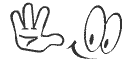
Please Help Us grow.
Click here to like us on FACEBOOK.

EmoticonEmoticon